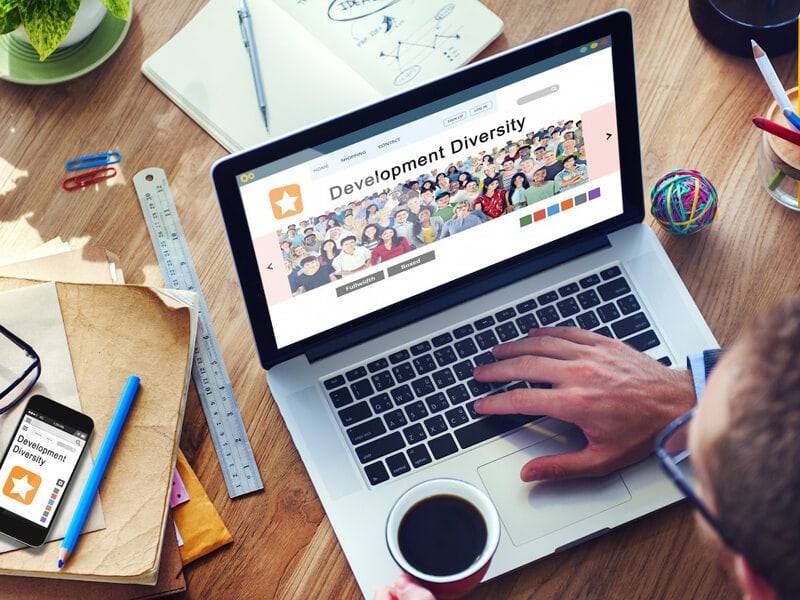Word Online
Brainstorming together
When students work together on a report, you often see that tasks are shared between them. Tom writes chapter 1, Samira writes chapter 2, Danny writes chapter 3 and at the end everything is put together.
But is this really cooperation? Because you can work in Word Online at the same time in the same document, as a student you can immediately see what your group is adding and you can react to it immediately. So working together really means working together.
Guidance along the way
Because Word Online allows students to give their teacher access to the document in which they work, the teacher can watch while the student is busy. This allows you to make comments or ask questions to guide the process and also to focus more on the process than on the final product.
In addition, you can go back to previous versions of the document in the version history so that you can see what changes have been made.
Digital worktops
Worksheets are used, for example, to help students understand a text step by step by asking structured questions, or to indicate the structure of a piece of work in advance.
In Word Online you can create a document for your students in which they have to answer questions. You can then hand these out so that the students get a digital copy in which they can work in OneDrive themselves.
Reading out
You can have written stories read out in Word Online. The reader can divide text into syllables and read them out. You can decide for yourself how fast you want to read out and on the light strip you can see where people are reading out at the moment.
The nice thing about this function is that when reading aloud, all other buttons are no longer visible. So no distractions!
Multiple groups, one presentation
Create a presentation with one slide per student or group. Through OneDrive or Teams you can share it with the whole class so that each student can edit this presentation.
Then give an assignment, for example a short search on the internet or let the student introduce himself. They place their results on their own slide or that of their group. When they are finished you can show the presentation to showcase all the students’ work.
Moodboard
On the internet you can find an awful lot of visual material. If you want your students to orientate on a certain subject before they start working on it, you can have them create a moodboard in PowerPoint Online.
By clicking on the image button, you can immediately search online for safe images and add them easily. PowerPoint immediately gives you suggestions on the right side for a neat layout of the slides. This way, you can quickly create a beautiful presentation or moodboard.

Creating Scoreboards
Gamification means that you apply game elements, for example in an educational context. During a theme week, students work in groups on assignments. Normally, you only judge the final products, the content, the poster and the presentation.
But by making students earn extra points for behaviour you want to reward, such as asking for feedback or helping each other, you also assess (and motivate) the process. My colleague Sebastiaan made an example of a scoreboard that can also be used in Excel Online.
Investigations
In inquiry-based learning, you can have children formulate their own research questions. With Forms, students can easily create a questionnaire (together) with which they can, for example, do a small research in the neighbourhood.
For example, which supermarket in the village do people prefer to go to and why? The results are automatically visualised in graphs and diagrams so that pupils can easily interpret the results and draw conclusions.
Quizzes
In Forms you can also take a quiz instead of a questionnaire. If you want to make a quiz for your class, you can specify which option is correct for each question and assign points to it. If your students then take the quiz, they will automatically receive a grade and the feedback you have set.
For example, nice with text comprehension, where you let them read a text on paper and have them answer the questions digitally. After that they get their score immediately. Or have children make their own quiz to practice the material of history.
Digital workpiece
When we think of a workpiece, we almost always think of a Word or PowerPoint file with lots of text and images. In this day and age it is much more fun to have your students build a kind of site for some topics. If a student makes a paper about Neeltje Jans, he or she can add text, images and videos and finally conclude with a content quiz or questionnaire for feedback.
Creating an interactive Sway is a breeze: students create a Sway, choose a certain theme, create maps and drag content onto it. You can also set whether people outside your school can see the Sway, such as your parents or grandparents. A Sway is also a great way to create a portfolio.
Brainstorming, mind mapping, drawing
OneNote is a digital notebook that can be used for notes. It is an ideal tool to brainstorm with your class on a subject. With the help of the drawing function, you can quickly put scribbles on the notepad. It is also possible to type in the words and insert images. If you share the notebook with the students, they can contribute to a mind map from their laptop at the same time. The classroom notebook has been specially developed for use in the classroom. Each student has a space in the notebook and the teacher is on the whole.